Event List
The Event List Block displays a list of Events for a given application. The block can be used to view event information as well as update individual events from a WEGnology Dashboard.
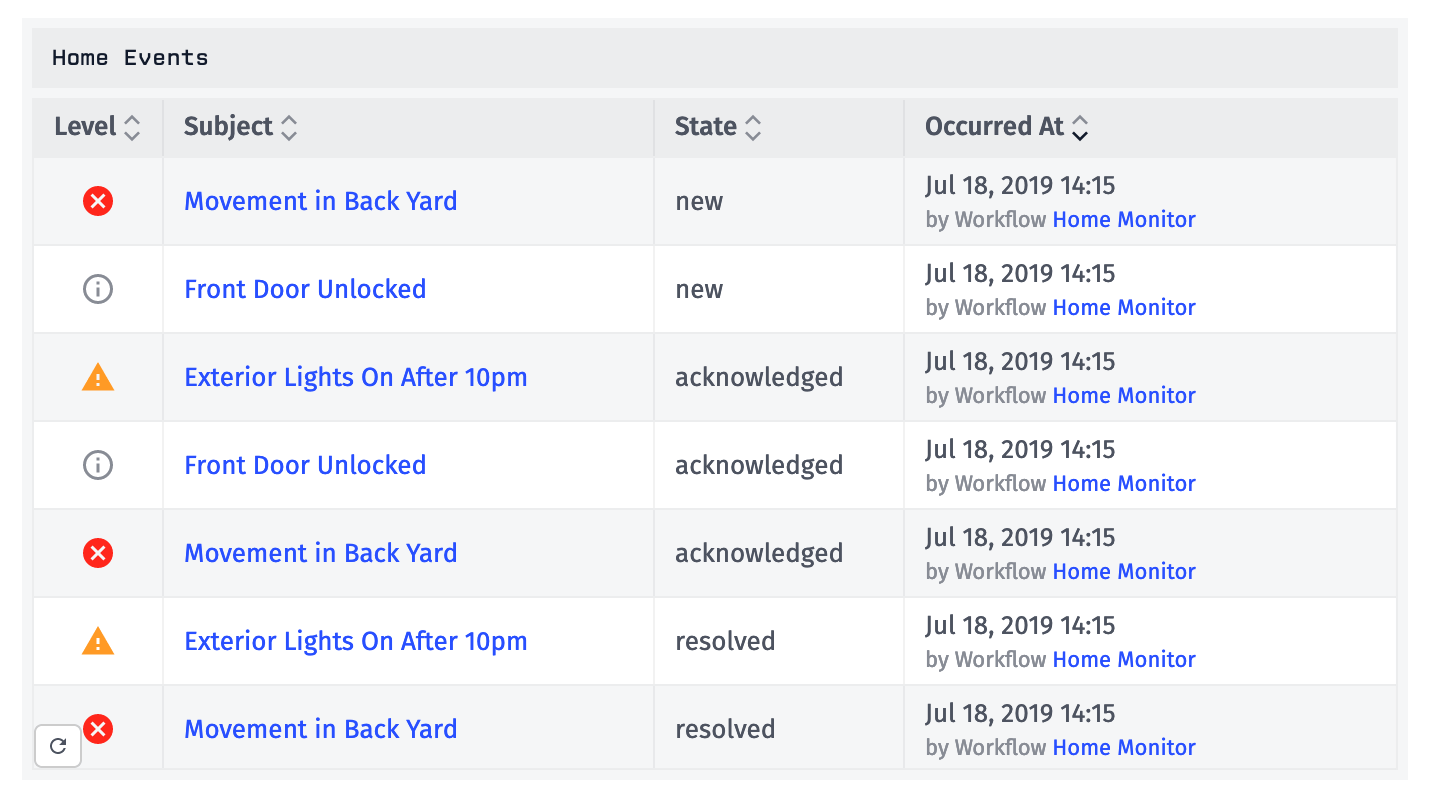
Configuration
The block's configuration can be broken up into three parts that allow you to query what Events are included in the block, who can view and update the events, as well as which columns will be displayed in the block.
Querying Events
The Events Query allows you to set parameters that will determine which Events will be included in the block. By default, the query will be set to only include new events.
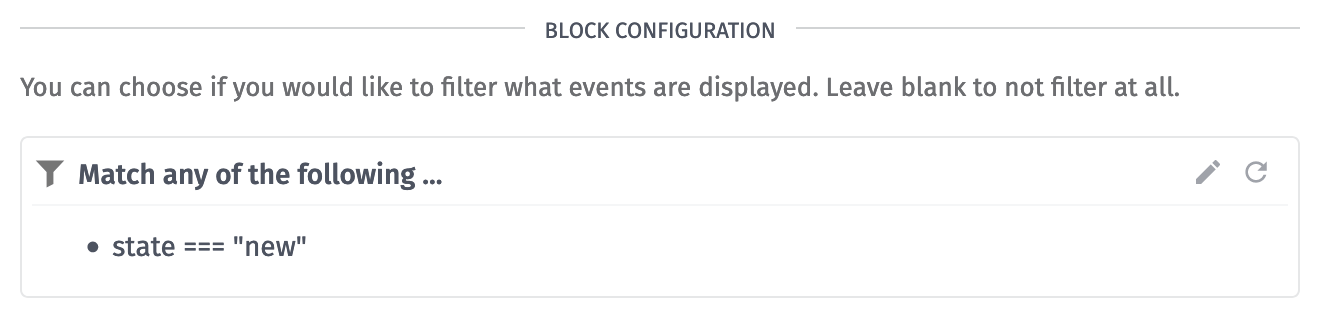
Allowing Updates
Normally, Events within this block can only be viewed by users who have Viewer permissions and above and can only be edited by users with Collaborator permissions and above.
By enabling Allow Updates, users who normally don't fit the required permissions and who can view the dashboard (e.g. Experience Users) will be able to view and update the Events. This does mean that more data will be visible to users who otherwise wouldn't be able to view it. This event data includes the event source's id, name, and type as well as information about any device associated with the event.
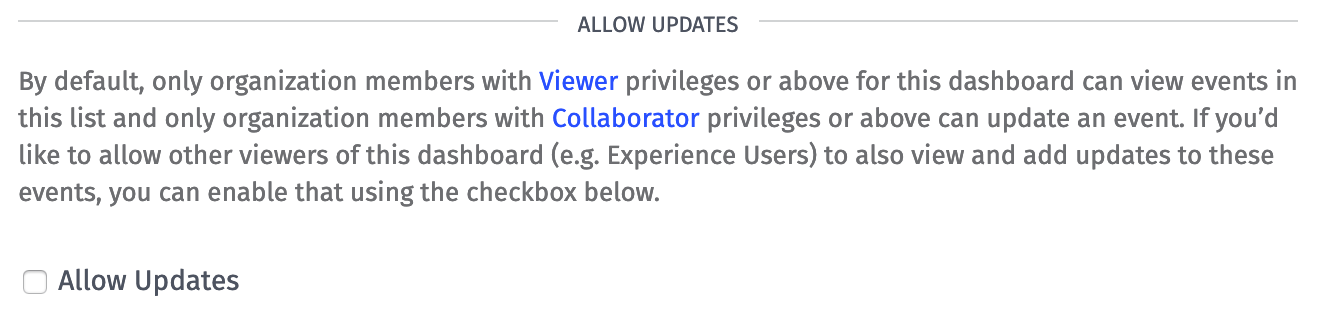
Selecting and Ordering Columns
Once you have filtered your Events and chosen who will be able to view and update them, you can now configure what you want to display in the block. By default, the "Level", "Subject", "State", and "Occurred At with Source" columns will be selected.
You can add other columns to the configuration by clicking the Add Column button and selecting a column from the menu. You can also reorder any of the selected columns by clicking and dragging the column panels. Columns that are at the top of the column configuration will appear in order from left to right inside the block.
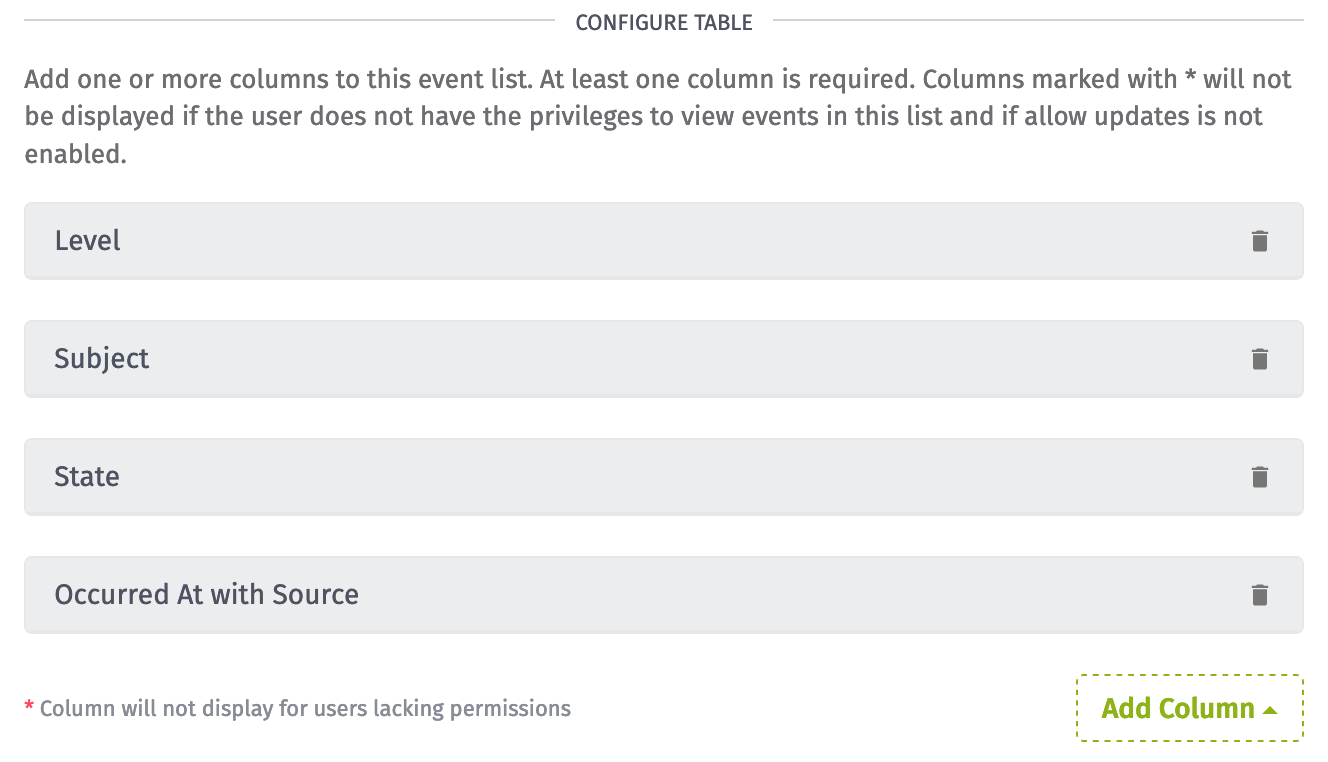
Some columns contain information that is not visible to users who lack the permissions to view them. In those cases, the columns will be hidden for those users. To be able to view and update Events from the block, you must include either a subject or an id column. These two specific columns will include a link to open an event's details where the event can be updated.
Custom Columns
The Custom column provides access to all available event information to be displayed in a completely custom way. It defaults to displaying the ID of the event but includes an event object, which holds all event properties.
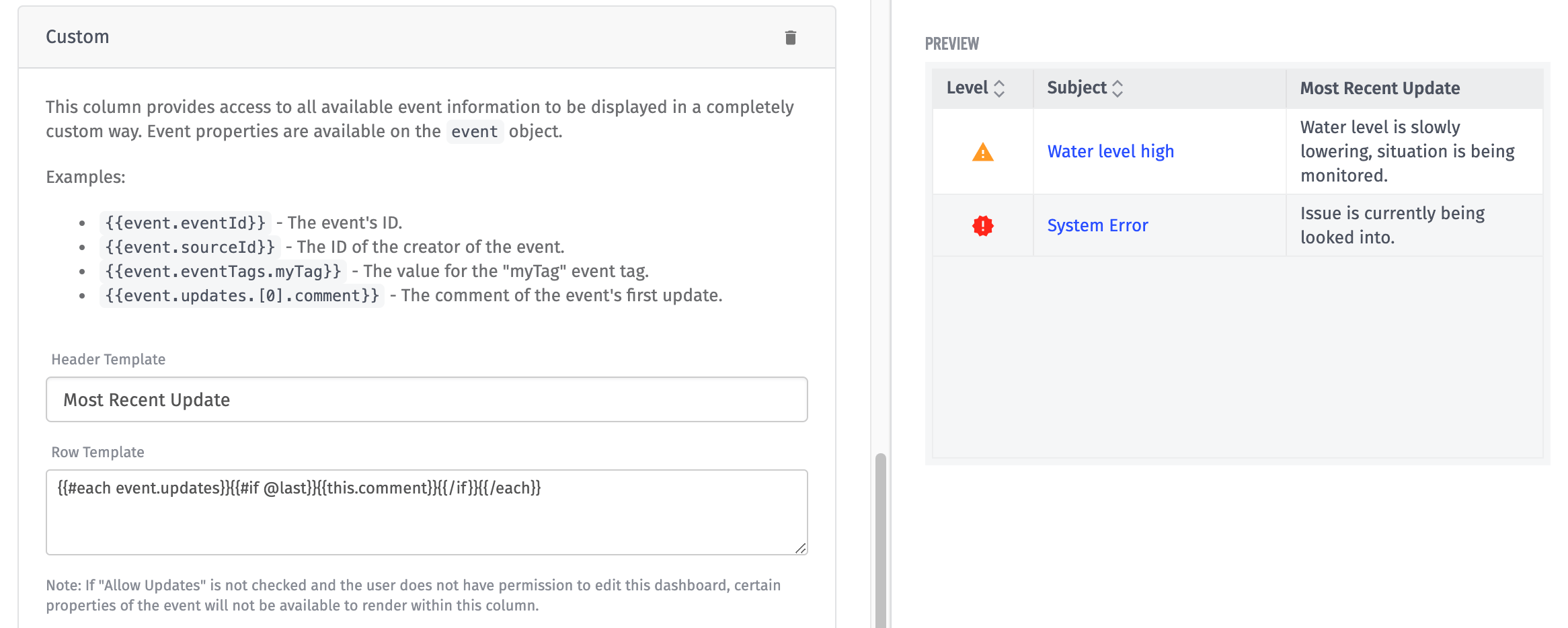
Above is an example of a custom column that displays the most recent update's comment.
For more information on Events and their attributes, see Events under Applications.
Sort Your Data
After all columns have been added to your table, you have the option of setting a default sort method from the block editing screen. In the block preview, click on a column header to select it as the default column to sort by. Click the column a second time to switch the order from ascending to descending. The following columns are sortable:
- Level
- Subject
- Occurred At
- Last Updated
- ID
- State
When viewing the block on the dashboard, you may sort by the other columns at any time by clicking the appropriate column header. However, should you refresh the page, the block's sort order will revert to the default method that was set while editing the block.
Was this page helpful?
Still looking for help? You can also search the WEGnology Forums or submit your question there.