Installation using Azure IoT Edge
WEGnology's Gateway Edge Agent (GEA) is available in the Azure Marketplace as an IoT Edge Module. This allows you to use Azure IoT Edge to install and manage the GEA container.
Azure IoT Edge and WEGnology Edge Compute provide complementary services that work together for a complete edge computing stack. While WEGnology provides the tools to implement and deploy logic via Edge Workflows, it does not provide the tools to manage the underlying GEA’s Docker container. Azure IoT Edge is designed to deploy and manage Docker containers. This means WEGnology manages the edge logic and Azure manages the underlying container.
Set Up Azure IoT Edge and Azure IoT Hub
Azure provides an excellent Quick Start for installing the IoT Edge Runtime on your device and configuring Azure IoT Hub. Please follow Azure’s instructions and continue once your device is available in your own Azure IoT Hub instance.
Common Problem: error when installing moby-engine. This likely due to your device already having Docker installed. You’ll have to uninstall Docker and try installing the Azure IoT Edge Runtime again.
Install and Configure the WEGnology Edge Compute IoT Edge Module
In your Azure portal, navigate to your IoT edge device and click the Set Modules menu item.

Next, select the Add drop down and choose Marketplace Module.
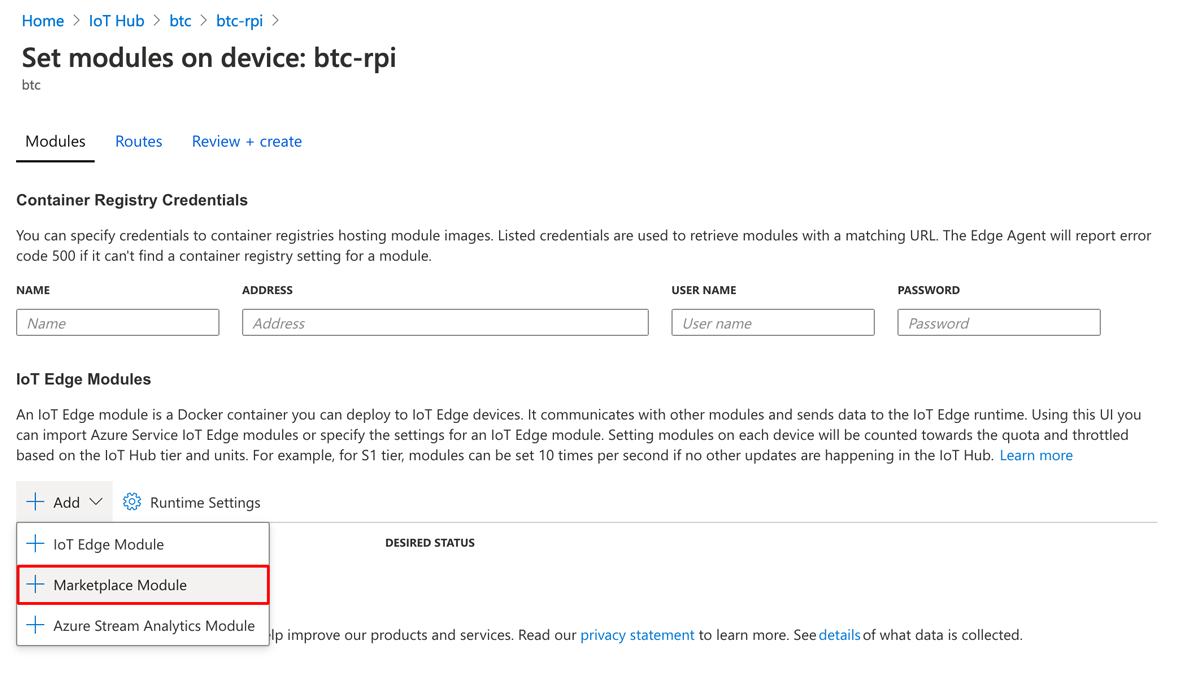
On the marketplace popup, search for WEGnology and select the WEGnology Edge Agent result.
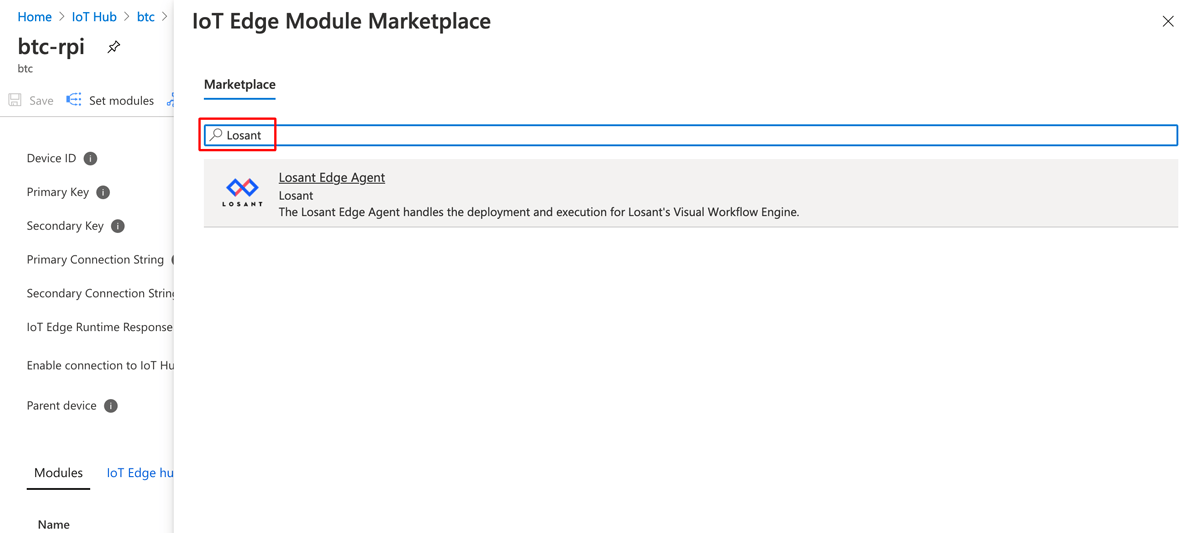
This will add an unsaved entry to this device’s list of modules named WEGnologyEdgeCompute. Click this entry to configure the module.
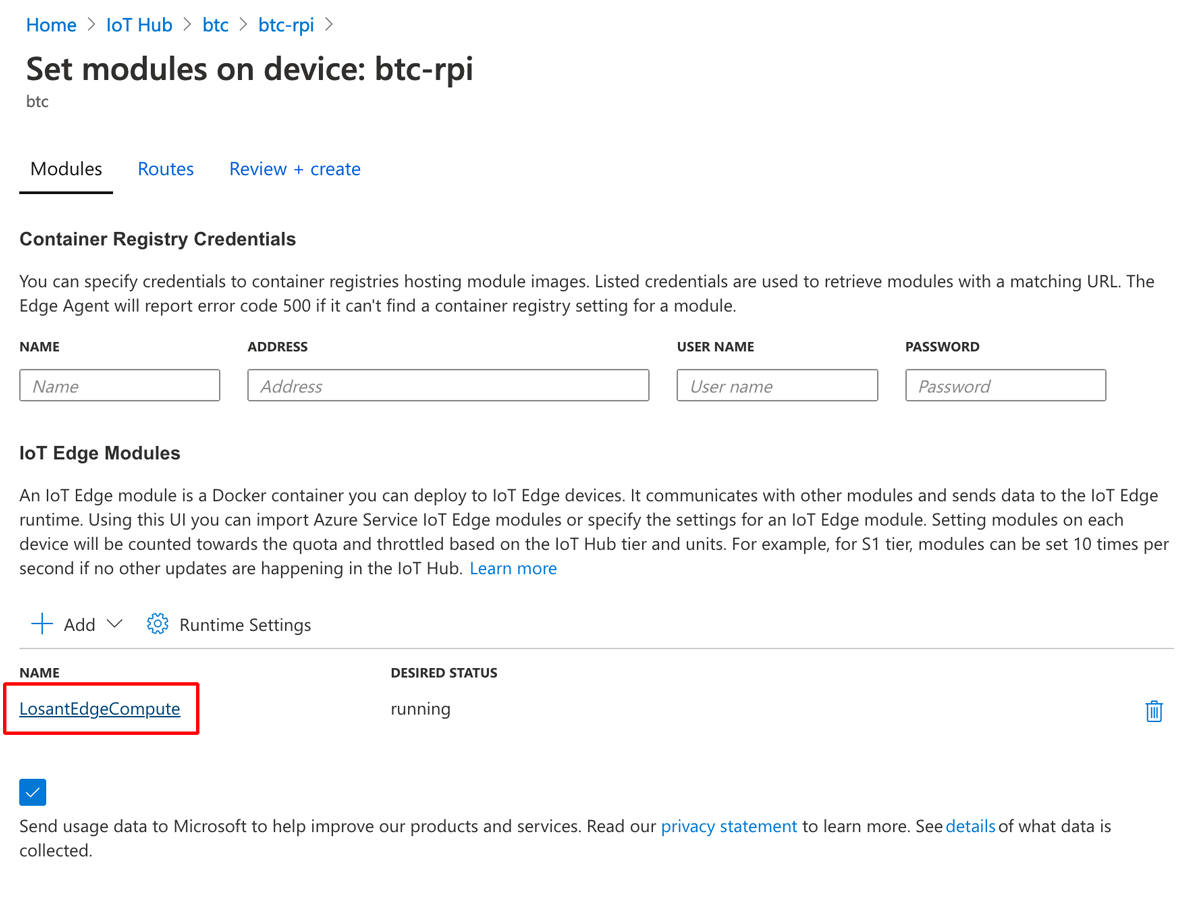
Navigate to the Environment Variables tab and enter the ID of your WEGnology Edge Compute Device as well as the Access Key and Secret for that device. These are the credentials used to authenticate this device’s connection to WEGnology.
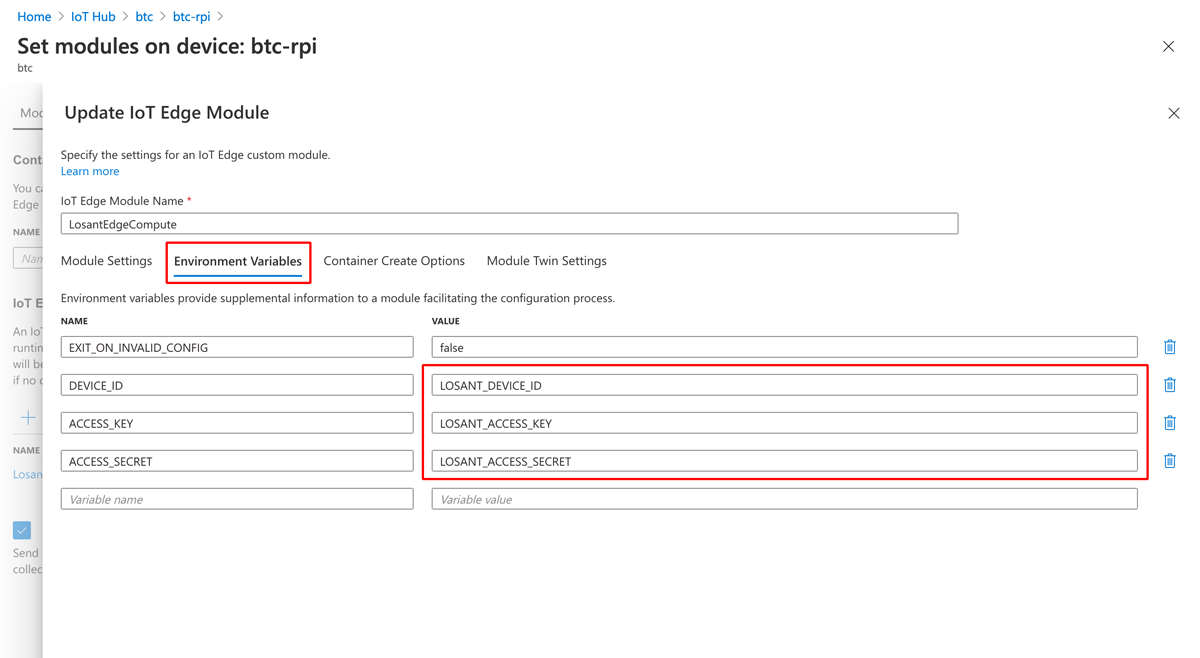
This is the minimum configuration required for the WEGnology Edge Compute module. You can now click the Update button to close this configuration panel and then the Review + Create button to deploy this module to your device.
It may take several minutes to deploy, depending on your device’s processing power and connection speed. On a Raspberry Pi 3, it takes approximately 5-10 minutes. After refreshing the Azure portal, you will eventually see the module’s status set to Running.
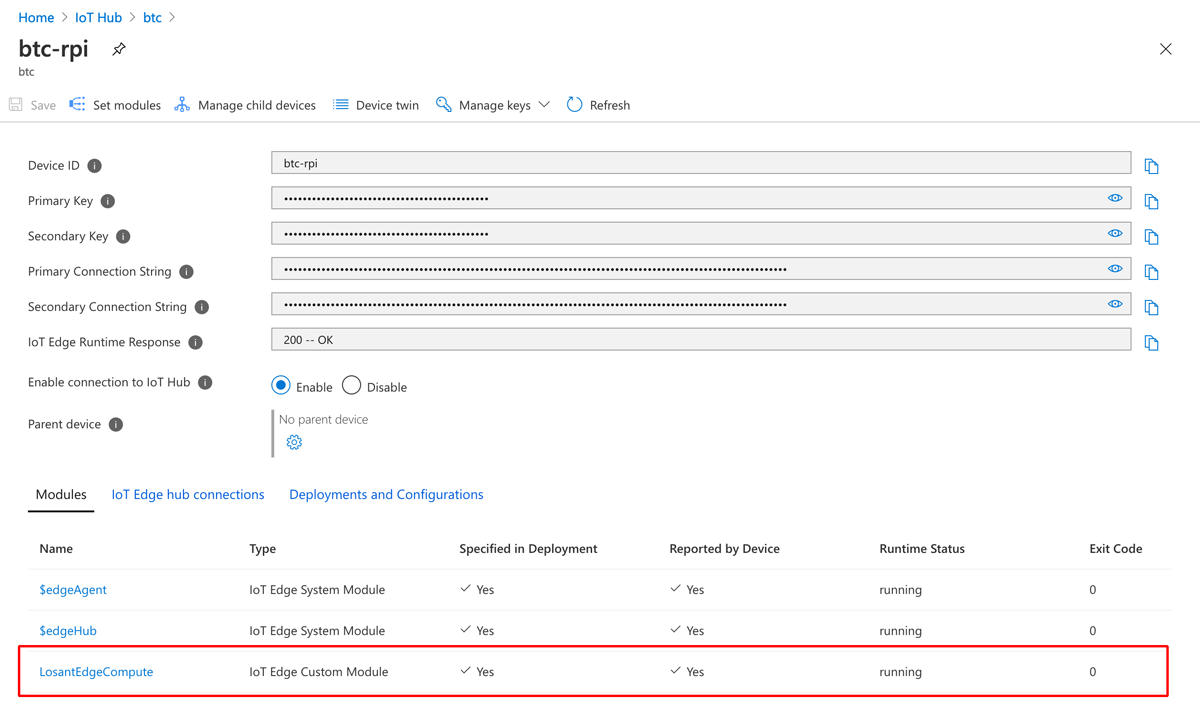
You can confirm the container is running on the device itself by running docker ps at the command line:
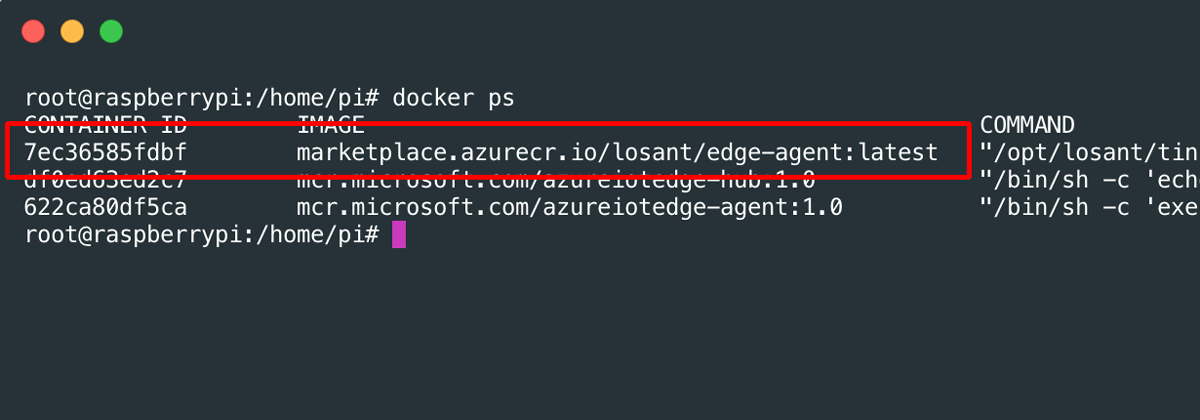
The final confirmation that your Gateway Edge Agent is successfully deployed is viewing the device connection status in the WEGnology portal.

Additional GEA Configuration
The Gateway Edge Agent supports several configuration parameters that can be provided using environment variables. These are configured in Azure in the same place you defined the DEVICE_ID, ACCESS_KEY, and ACCESS_SECRET environment variables.
All available configuration parameters can be found on the WEGnology Edge Agent Docker Hub page.
Configuring the Docker Create Options
Azure supports the configuration of Docker Create Options through a JSON document. The most common use for this configuration is to expose communication ports from the container to the host.
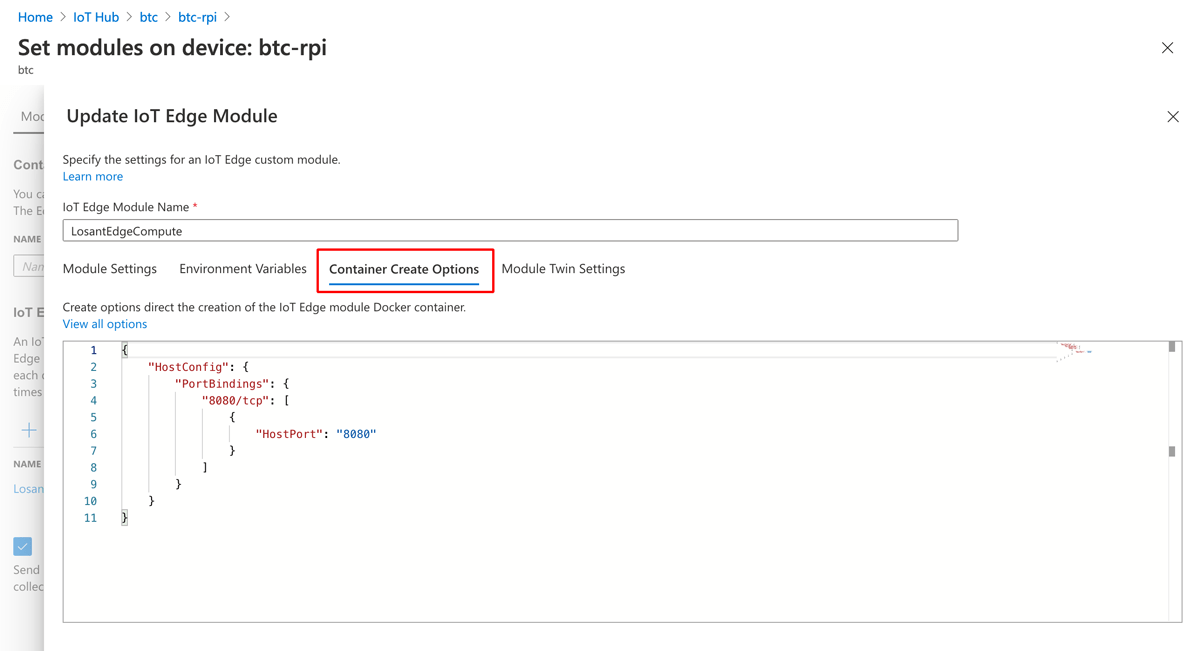
The following configuration is provided by default:
{
"HostConfig": {
"PortBindings": {
"8080/tcp": [
{
"HostPort": "8080"
}
]
}
}
}
This configuration exposes the port of the GEA's built-in webserver. By default, the web server listens on port 8080 inside the container. This configuration exposes port 8080 from inside the container to the host, which is required to allow other devices on your network to access the webserver.
To use the GEA’s MQTT broker or UDP server, this configuration must be modified to expose the appropriate ports. The default port for the MQTT broker is 1883. UDP ports are configured as part of your UDP Trigger(s).
Available Image Versions
Not every version of the Gateway Edge Agent is available on the Azure Marketplace. The following list contains the currently available versions:
latestlatest-alpine1.24.01.25.01.26.01.27.01.28.01.29.01.30.01.31.01.32.01.33.01.34.01.35.01.36.0
Alpine images are smaller in size and useful for storage-constrained devices. All images are multi-arch and support both ARM and x86 devices. Further details can be found on the WEGnology Edge Compute Docker Hub page.
Accessing Azure-Provided Runtime Configuration
The Azure IoT Edge Runtime defines several environment variables that can be accessed by your Edge Workflows. For example, the Azure ID of the current device is available on the IOTEDGE_DEVICEID environment variable.
The Gateway Edge Agent automatically places environment variables on every workflow’s payload at agentEnvironment. This allows you to use these values as part of your custom edge logic.
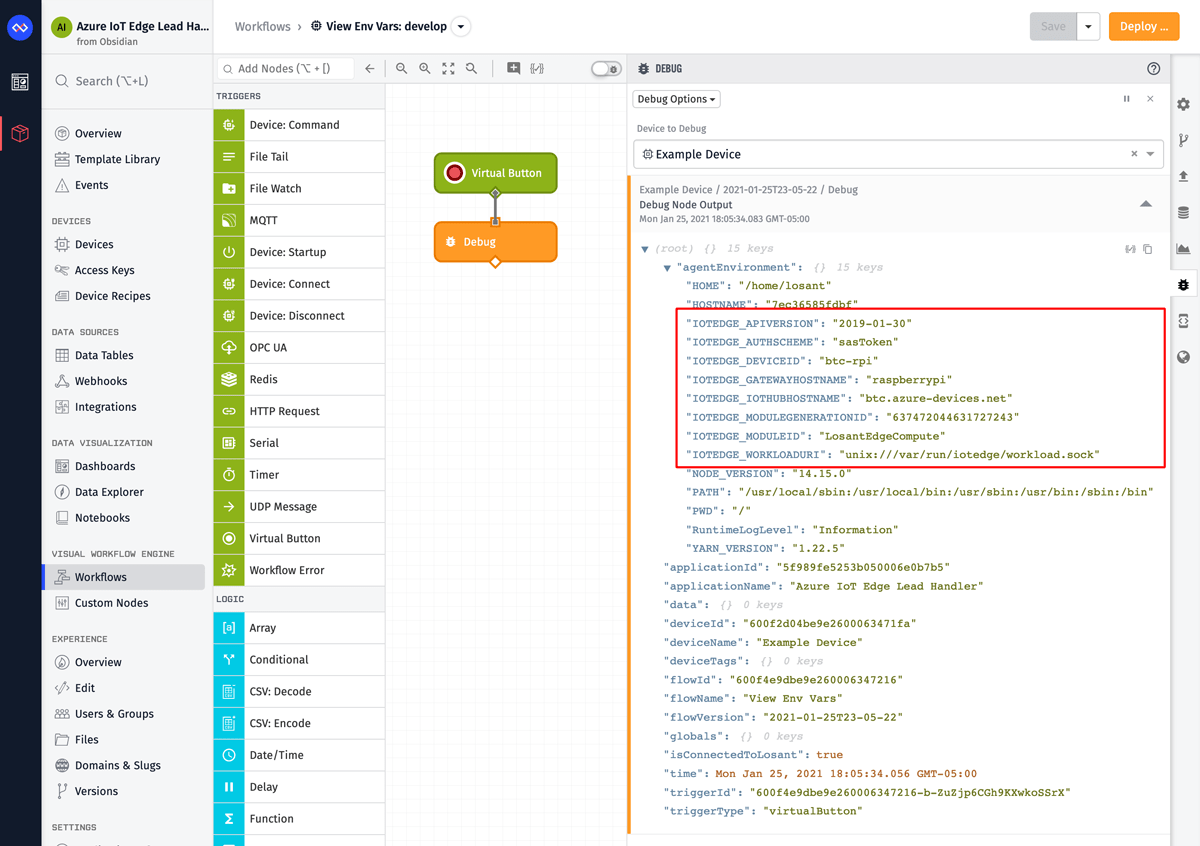
Was this page helpful?
Still looking for help? You can also search the WEGnology Forums or submit your question there.