WEGnology CLI - Files
Manage your WEGnology Application's public files from the command line. On download, the files directory within will reflect the same directory structure as seen in the UI. To create new files locally, add them to the files directory. If you add the file in a nested directory where the directories do not exist remotely, those will automatically be added when uploading that file. To remove a file locally, simply remove it, and then run the upload command.
Note: The WEGnology CLI only supports managing public files. Private files cannot be downloaded or uploaded using the CLI.
Commands
You have three main commands for files: download, status, and upload. If you ever need help just run wegnology files --help, and all of your options will print out. Same for any command below, e.g. wegnology files upload --help.
Download
Usage: wegnology files download [options] [pattern]
The download command is used to download your files and to resolve conflicts between your local files and your Application's (remote) files. To start a download run wegnology files download.
Download has the following options:
-f, --forceforce all changes by ignoring modification checking--dry-rundisplay actions but do not perform them
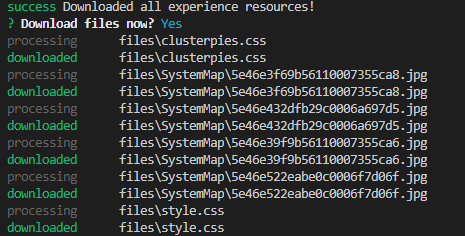
If you have conflicts (which can be seen when running wegnology files status) when you try to download you can resolve your conflicts. When a conflict is detected for a file you will be prompted to choose one of three options. They are the following:
Do nothing, and resolve the conflict later.- resolve the conflicts yourself meaning you will update both the remote and your local copy to get back into a non-conflicting state.Overwrite with the remote data.- use the data from the remote filesPull remote data, and apply my local changes.- this will download remote data but keep any file that has changes the same.
Status
Usage: wegnology files status
The status command prints a table for each files indicating the status locally, remotely and whether they are conflicting. This command will tell you if you have added files locally, or you need to download new files from your Application, or any modifications have been made to a view either locally or remotely.
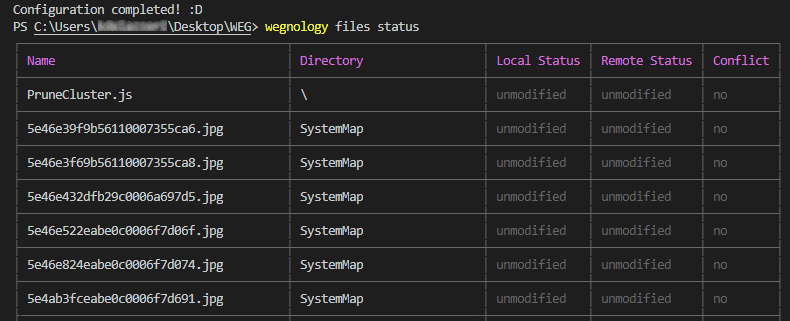
Upload
Usage: wegnology files upload [options] [pattern]
The upload command pushes any changes from your local files to the remote files. If you run this command and any uploads are found to be in conflict (unless the force option is set) that will halt the upload until conflicts are fixed.
Upload has the following options:
-f, --forceforce all changes by ignoring modification checking--dry-rundisplay actions but do not perform them
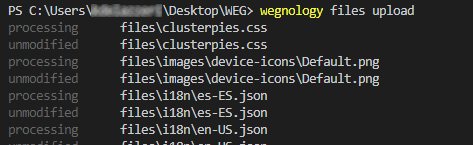
Was this page helpful?
Still looking for help? You can also search the WEGnology Forums or submit your question there.